|
What it does Kidsnapper sends screenshots to browsers of remote computers. Just select what you want somebody else to see...  ...and it can be checked out with any browser. For instance with Safari on my Mac:
...and it can be checked out with any browser. For instance with Safari on my Mac: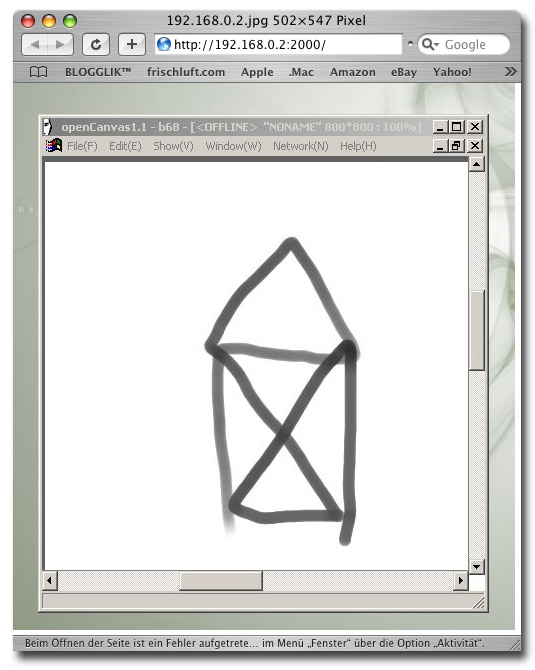
What it is good for It's a great help for showing off things to remote people. When you are working together with distant customers or coworkers this tool lets you do it with little more than a click. You can use it to save snapshots as JPEGs directly, as well. How it works Kidsnapper delivers snapshot on request. All the reviever has to do is enter your address into his browser. So all you have to do is to send him your own internet address, which you get from Kidsnapper with just a double click. It's even easier if you have a static ip or use a dynamic DNS service so people can bookmark your address. We do it like that and it works like a charm. Where to get it here: Kidsnapper V1.03 (windows, 217kb) What's next? You tell me :) All the details a.k.a. manual Kidsnapper is a lightweight program. No extra files and no installer! It's just one executeable file. Place it anywhere you want. If want it to autostart, drop it into your autostart folder. If you want to deinstall it, trash it. If you want an icon on your desktop you'll figure that one out, too. Once started Kidsnapper will add an icon to the system tray using which you can reach all it's functions and settings. In order to make it work over the net you have to open your firewall for the port specified in the preferences. Default is port 2000. If you have a router it must forward requests on that port to your machine. Kidsnapper has two different mode. In auto mode every time a request is recieved a new snapshot will be taken and sent out. In manual mode the last snapshot taken will be sent instead. This way you can take a snapshot and keep working instead of having to wait for the reciever. You can turn on/off auto mode by selecting the 'auto snapshot' item. If you need it, there is a detailed description of everything below. While most is obvious, there may be one or two things that are not. I.E. that double clicking the tray icon will copy your internet address to the clipboard. Tray Icon Menu
Whether Kidsnapper will react on requests or not. snapshot all nowTakes a snapshot of your desktop now. If the programm has been in auto mode before it'll automatically change to manual mode. Kidsnapper tries to allocate the systemwide hotkey SHIFT + Print for this function. But it only works if those keys are not already taken by another application. This one and the hotkey for 'snapshot area now' are intended as a supplement for the system hotkeys 'Print' and 'CONTROL + Print' which are still in place. snapshot area nowThe same as 'snapshot all now' but for a selected area. The hotkey for this function is 'CONTROL + Print'. auto snapshotIf checked the webserver runs in auto mode and will make a new snapshot everytime it gets a request from the net. If unchecked the webserver runs in manual mode and will sent out the latest manual snapshot you took. preferencesOpen the preference dialog. copy my ip addressCopies your address to the clipboard so you can paste it to someone to watch your snaps. exitShut down the programm. Trayicons The current trayicon indicates the state Kidsnapper is in. Though they are pretty ugly I think they make a good job in giving the most important information. Below is a description of all possible icons. If you feel like they do not provide enough information and/or you have better icons please let me know!
Preference Dialog
The port number on which the webserver listenes. If the webserver can not be enabled, there will be an error message in the mouse over text of the trayicon. Then the port is possibly in use already. Try another one then. image qualitySnapshots are sent as JPEGs and this parameter is the JPEGs quality. The lower the quality the smaller the file size the shorter the upload time. ask before sending snapshotWhenever someone requests a snapshot a dialog will open asking you whether he may recieve it or not. include mouse pointerWhether you want the mouse pointer included in the image or not. save snapshots toIf you want the images saved as files insert the folder you want them saved to here. Every snapshot taken manually or from a remote user will be saved if there is a valid folder path given here. don't save autosnapshotsThis option realtes to the one above. When there is a save path and this option is checked snapshots taken from remote users will not be saved. Only the ones you initiate yourself. in auto modeSelect here what you want sent when a remote user requests a snapshot. This has only effect when the programm is in auto mode play snapshot/sent soundDetermine here whether you want a sample played when a snapshot is beeing taken/sent snapshot/sent pathIf you do not like the build in samples you can point the program to alternative wav files here. copy address fromWhen you select the menu item 'copy my address' or if you doubleclick the trayicon your internet address
will be saved to the clipboard. It's not trivial to find out the correct one, so this needs a little
attention from your side.
copy the ip address into the clipboard every time you make a snapshot. Saves you the icon double click. alltime/session countShows how many snapshots have been sent out ever/this session. You can set back the session counter using the button on the right Updates/Changes:14.1.2012: Version 1.03
|








